Maintenance
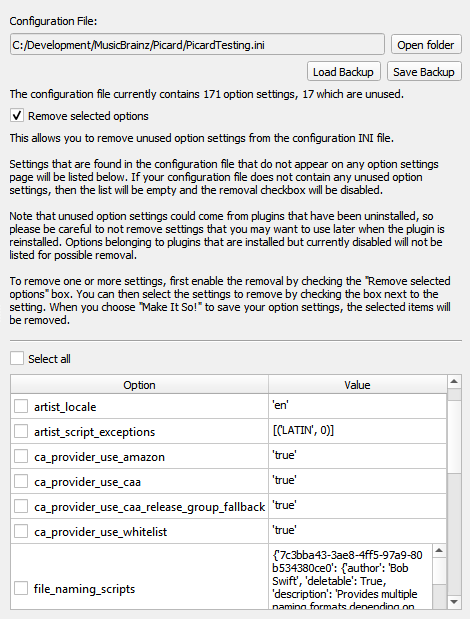
Configuration File
This displays the path and file name of the configuration file currently used by Picard. This file contains all of your settings and preferences, and the format of the file is consistent across operating systems.
The Save Backup button allows you to create a backup copy of the current configuration file. This can be used to easily copy the settings for use on a different computer, or to provide a snapshot for easy recovery in the event that the configuration becomes corrupted or you want to undo configuration changes. It also allows you to have different configurations available without using profiles.
The Load Backup button allows you to replace the current configuration file with a backup created earlier. Loading a backup configuration file will replace all of the current configuration settings. Prior to loading the file, Picard will automatically save a backup copy of the current file.
Configuration File Cleanup
Over the course of trying out plugins and such, the configuration file can become bloated with orphaned settings. This section allows you to remove unused option settings from the configuration file.
Settings that are found in the configuration file that do not appear on any option settings page will be listed. If your configuration file does not contain any unused option settings, then the list will be empty and the removal checkbox will be disabled.
To remove one or more settings, first enable the removal by checking the “Remove selected options” box. You can then select the settings to remove by checking the box next to the setting. When you choose Make It So! to save your option settings, the selected items will be removed.
Note
Unused option settings could come from plugins that have been uninstalled, so please be careful to not remove settings that you may want to use later when the plugin is reinstalled. Options belonging to plugins that are installed but currently disabled will not be listed for possible removal.