Scripting Options
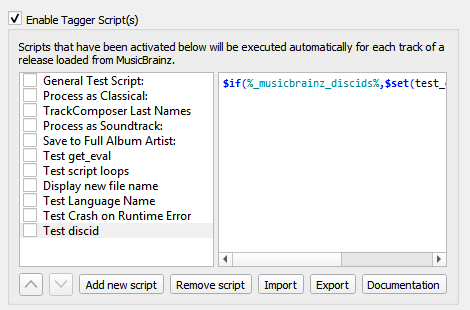
This section allows for the management of user-defined tagging scripts.
The “Enable Tagger Script(s)” checkbox at the top of the page allows you to completely disable all tagging scripts. This can be useful when tracking down a problem with Picard’s configuration.
Below the checkbox are two columns showing the list of scripts in the left-hand column, with the content of the selected script shown in the right-hand column. This section allows you to add, remove and reorder the scripts, enable or disable individual scripts, as well as edit the currently selected script.
As of Picard v2.7 you can also import a new script from a file, or export an existing script to a file. Files can be stored as either a plain-text script or a Picard Tagging Script Package stored in YAML format.
The script editor automatically highlights the elements of the script, including function names and tag and variable names. Hovering your mouse pointer over one of the highlighted entries will display help information about the entry if available.
Unicode characters can be entered into the script using the format \uXXXX where “XXXX” is
the hexadecimal value of the unicode character.
When the checkbox beside the script is checked, that script will be executed automatically, once for each track in the release, when Picard retrieves information for a release from the MusicBrainz website. If the checkbox is left unchecked, then the script will not be executed automatically.
Regardless of whether or not the script is executed automatically, it can also be executed manually by right-clicking on an item in the clustering pane (middle pane) or the tagging pane (right-hand pane) and selecting it from the list displayed when is selected. If a cluster is selected in the middle pane or a release is selected in the right-hand pane, the script will be executed for each track in the selected cluster or release. If only a single track or file is selected, then the script will only be executed for that track or file.
For additional information about scripting please see the “Scripts” and “Scripting” sections, as well as “Tags & Variables”.