Scan Files
The steps to follow to scan and lookup files are:
Add your files using or . For ease of use it is recommended to use the internal File Browser to manage file system interactions. This is enabled from .
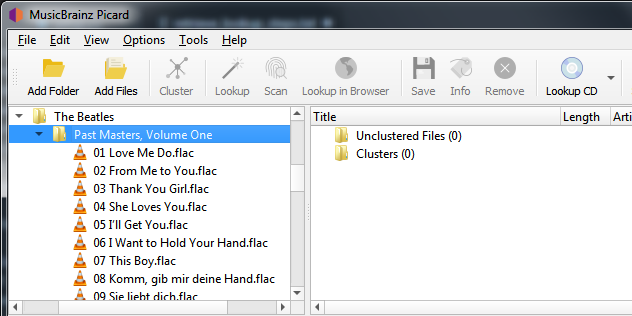
Drag the selected directory or files to the “Unclustered Files” folder, and wait for Picard to process the files - the names will turn from grey to black.
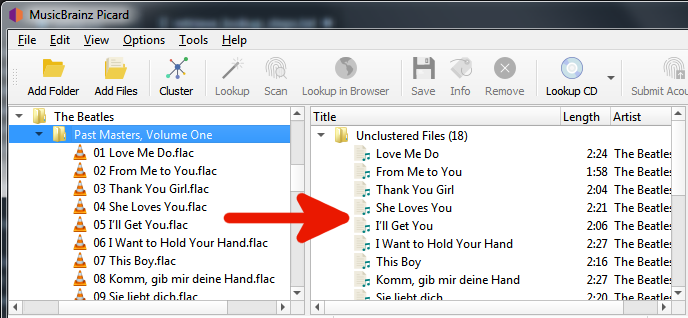
Select the desired files and use to scan the files to determine their AcoustID fingerprints and lookup using this information. The album(s) matching the files will show up in the right-hand pane based on a “best match” using the Preferred Releases settings in the Metadata options.
A music symbol in front of a track number in the right-hand pane indicates that there has been no file assigned to the track.
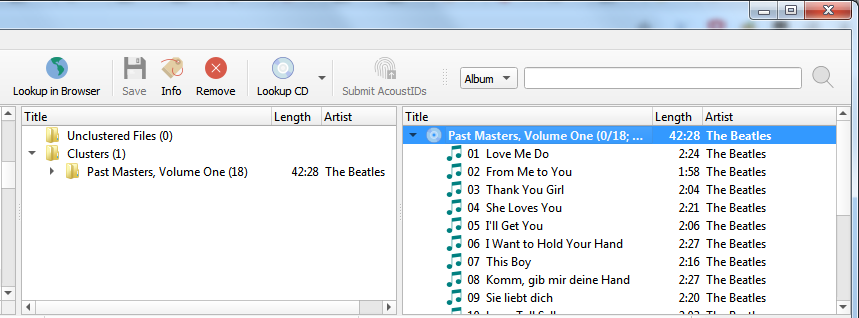
If no album was retrieved, or if the album retrieved was incorrect, you may have to try a different method such as clustering the files or a browser lookup.