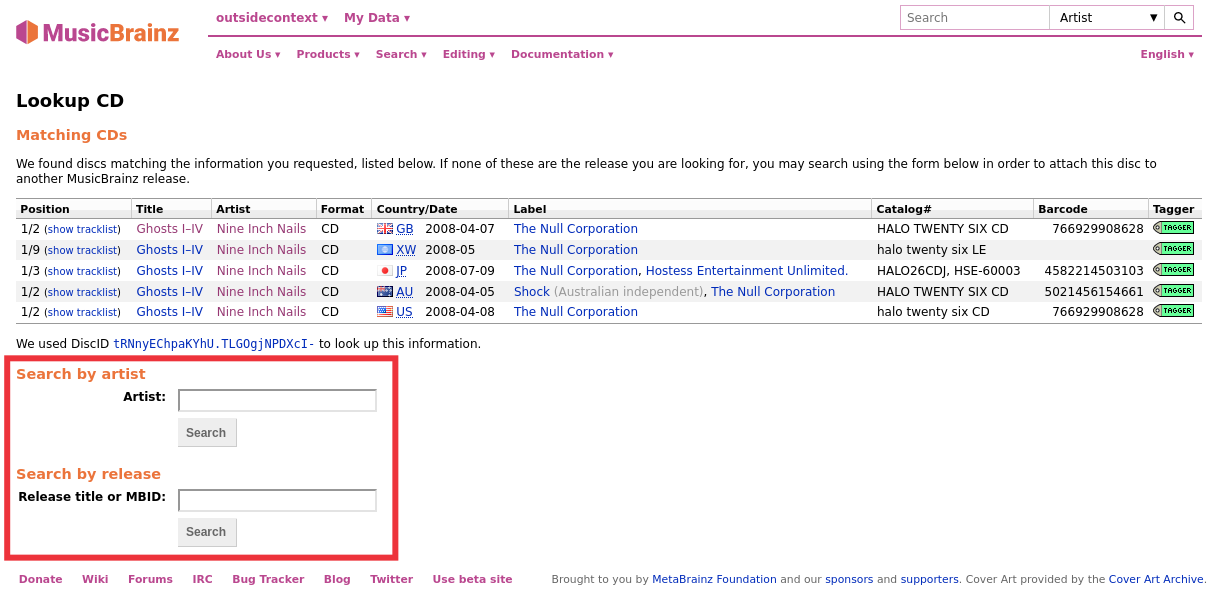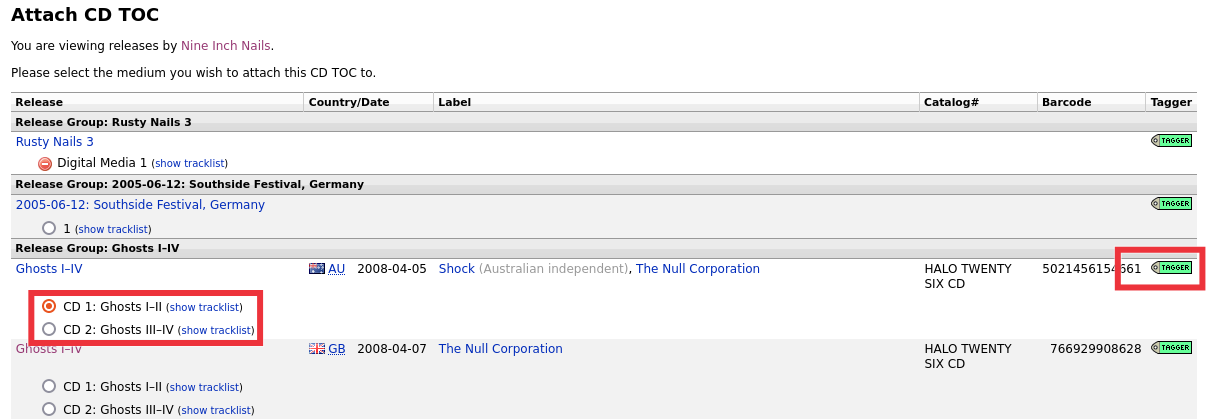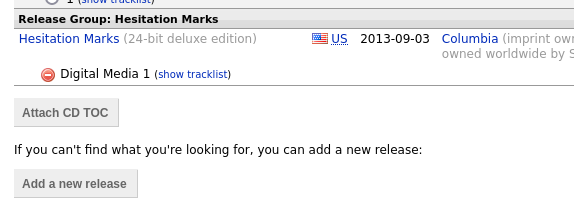Lookup CD
The steps to follow to lookup a CD are:
Make sure the CD is inserted in the drive, and select . The CD TOC will be calculated and sent to MusicBrainz. Alternately, you can use an EAC, XLD or Whipper ripper log file to lookup the CD using the command. This will open a file browser dialog to allow you to select the log file to process. Either method will query the MusicBrainz database and display a list of matching releases.
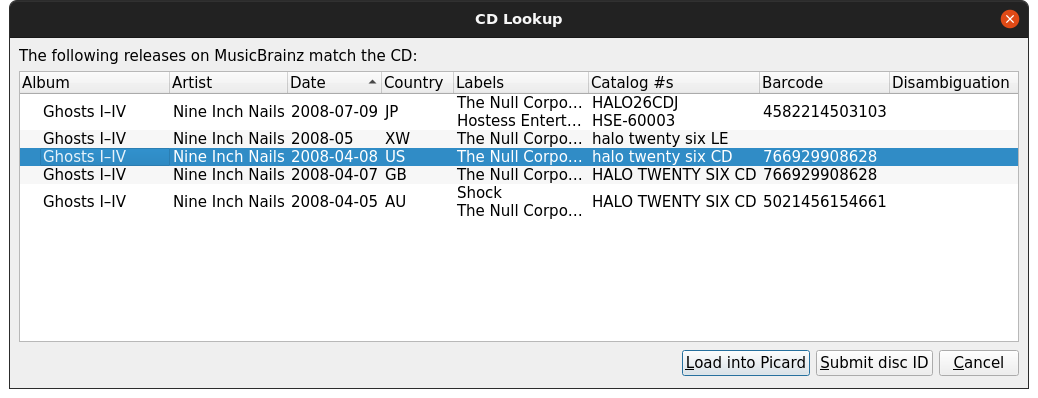
Select the correct release from the list and click on the Load into Picard button. This will load the information for the release into Picard.
A music symbol in front of a track number in the right-hand pane indicates that there has been no file assigned to the track.
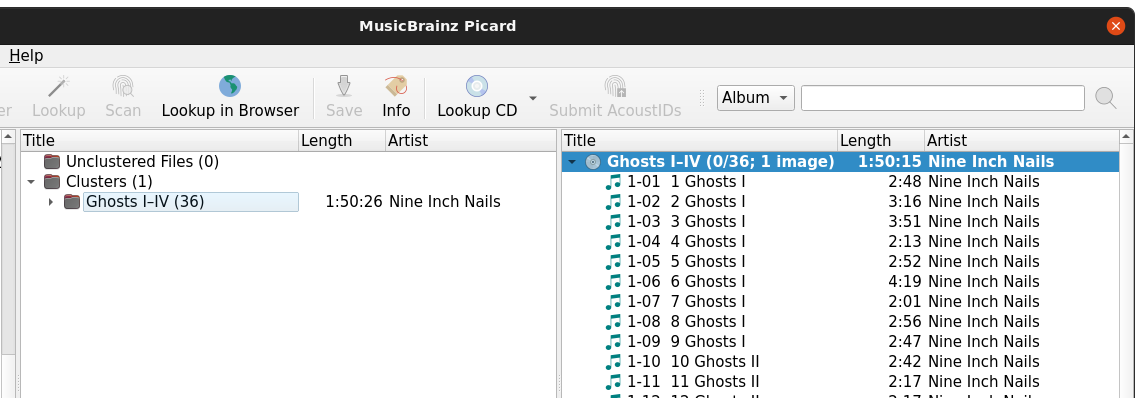
If there are no matches or none of the matches are correct, use the Submit disc ID option to locate the correct release. Enter the release title or artist and initiate the search. You will be provided with a list of the releases that match your search criterion and have the same number of tracks as your CD TOC.