Colors
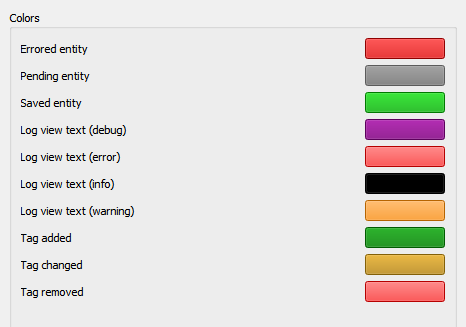
This section allows you to customize the various colors used in the Picard user interface. To change a color, simply click on the color block currently displayed for the desired text condition to bring up a selection dialog, then pick your desired color. The colors can be changed for the following text conditions:
Errored entity: files and other elements with errors on loading or saving
Pending entity: files and other elements queued up for processing
Saved entity: successfully saved files
Log view text (debug): debug messages in the Error/Debug Log
Log view text (error): error messages in the Error/Debug Log
Log view text (info): informational messages in the Error/Debug Log
Log view text (warning): warning messages in the Error/Debug Log
Tag added: newly added tags in the metadata pane
Tag changed: changed tags in the metadata pane
Tag removed: removed tags in the metadata pane
Note
Separate sets of color selections are maintained for the light and dark themes. The colors for the currently displayed theme are the ones displayed for editing.