User Interface Options¶
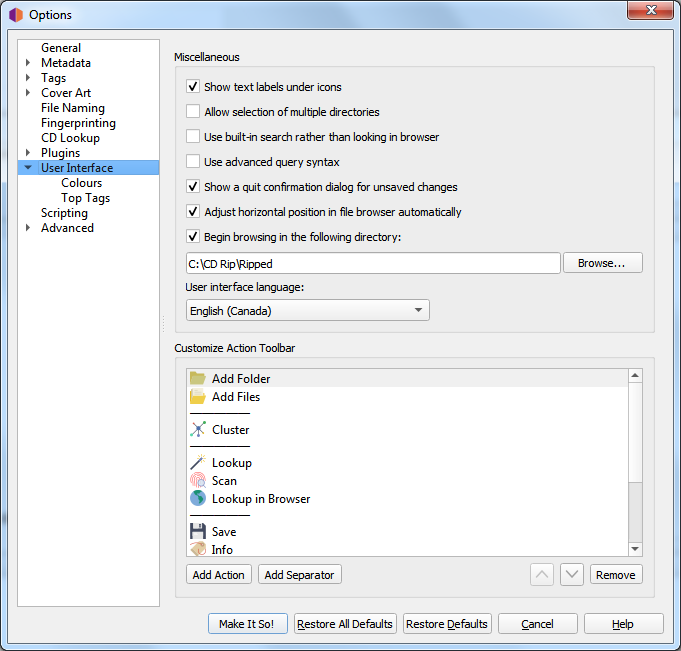
Show text labels under icon
If this option is disabled, the text labels under the icons in the toolbar will not be displayed, causing the toolbar to appear a little smaller.
Use system theme
By default Picard uses the Qt Fusion theme for the user interface. If you enable this option Picard will instead use the default Qt theme configured on your system. How to change the Qt theme depends on your desktop environment.
Note
This option is not available on Windows and macOS.
Warning
Please be aware that using the system theme might cause the user interface to be not shown correctly. If this is the case disable the “Use system theme” option to use Picard’s default theme again.
Allow selection of multiple directories
Enabling this option will bypass the native directory selector and use Qt’s file dialog. This may be desirable since the native directory selector generally doesn’t allow you to select more than one directory. This applies to the dialog. The file browser always allows multiple directory selection.
Use built-in search rather than looking in browser
When this option is enabled the search for albums, artists or tracks will show the results in a dialog. By default this option is enabled. If this option is disabled Picard will open a search on MusicBrainz.org in your default web browser.
Use advanced query syntax
This will enable advanced query syntax parsing on your searches. This only applies to the search box at the top right of Picard, not the lookup buttons.
Show a quit confirmation dialog for unsaved changes
When this is enabled, Picard will show a dialog when you try to quit the program with unsaved files loaded. This may help prevent accidentally losing tag changes you’ve made, but not yet saved.
Begin browsing in the following directory
By default, Picard remembers the last directory used to load files. If you enable this option and provide a directory, Picard will always start in the directory provided.
User interface language
By default, Picard will display in the language displayed by your operating system, however you can override this and select a different language if needed.
Customize action toolbar
This allows you to to add, remove or rearrange the items displayed in the Action Toolbar.