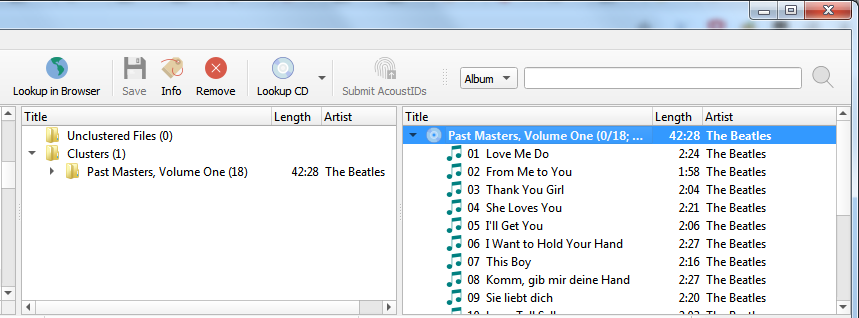Lookup in Browser
The steps to follow to manually lookup an album on MusicBrainz are:
Add your files using or . For ease of use it is recommended to use the internal File Browser to manage file system interactions. This is enabled from .
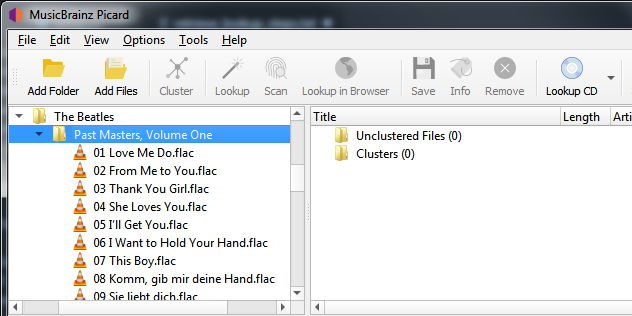
Drag the selected directory or files to the “Unclustered Files” folder, and wait for Picard to process the files - the names will turn from grey to black.
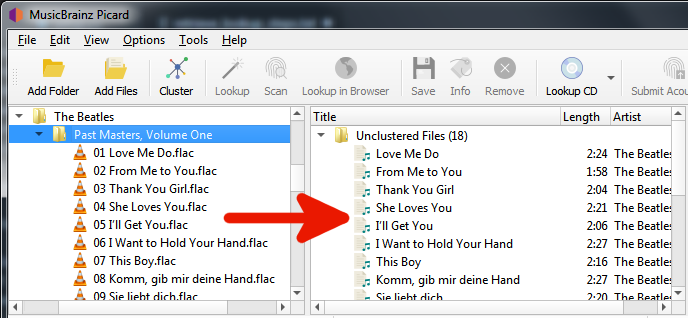
Use to group the files into album clusters if you want lookup a cluster.
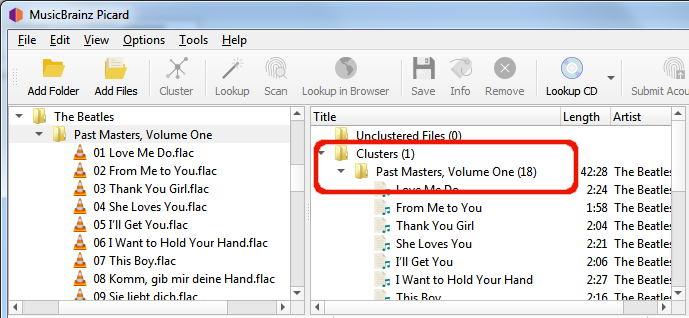
Select a file or clustered album and use to initiate the search in your browser using the currently available metadata.
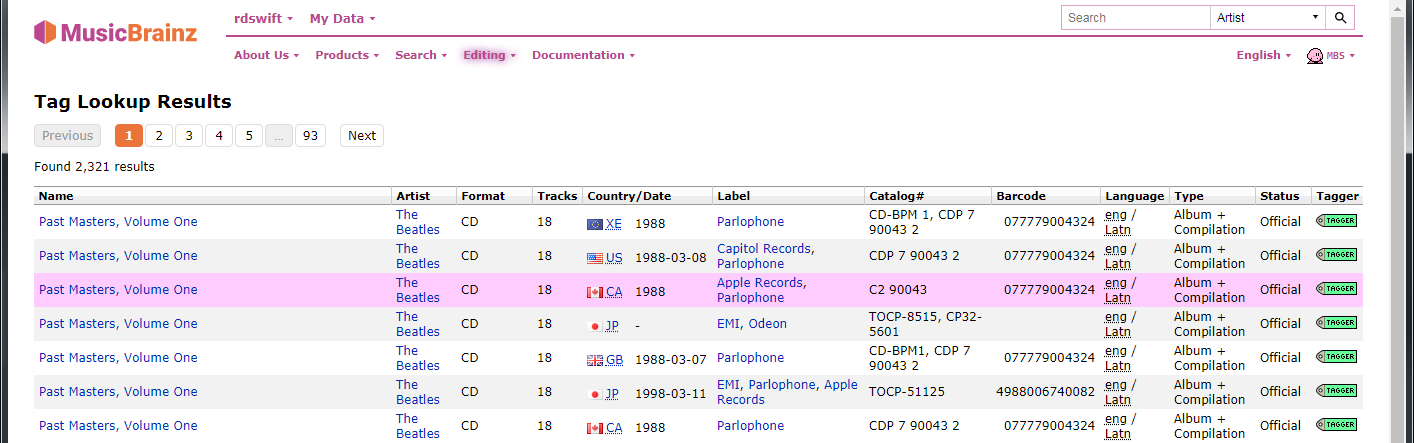
If you want to revise or refine your search criteria, make the desired changes at the bottom of the web page and click the “Search” button to re-initiate the search.
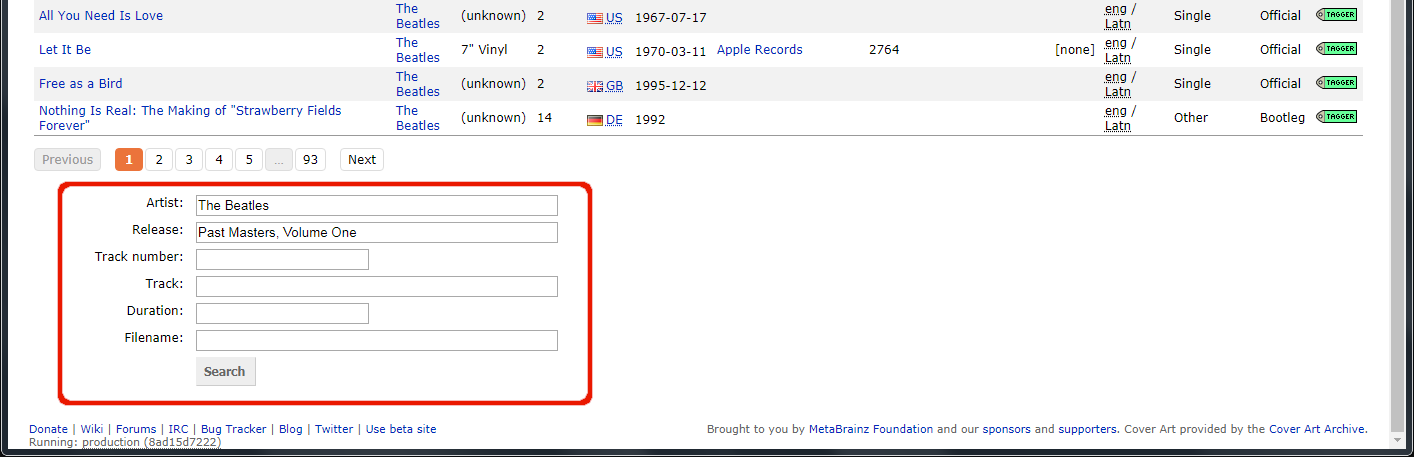
Use the green arrow
 to load the information for a release into Picard.
to load the information for a release into Picard.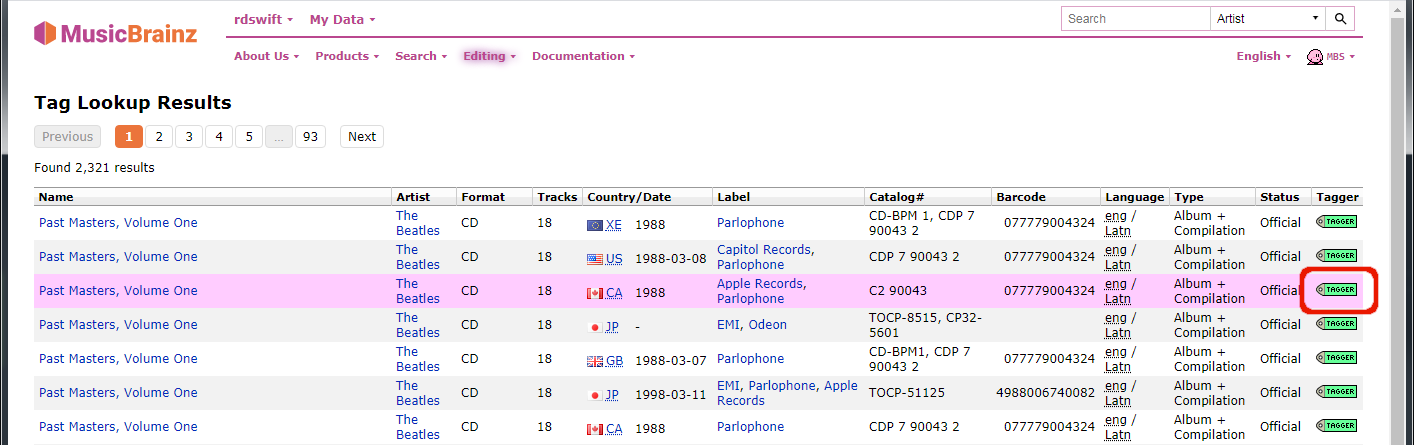
A music symbol in front of a track number in the right-hand pane indicates that there has been no file assigned to the track.